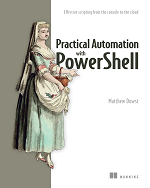$Shares=[WMICLASS]'WIN32_Share'
$sd = ([WMIClass] "Win32_SecurityDescriptor").CreateInstance()
$shares.create($FolderPath, $ShareName, 0, 100, "Description", "", $sd)Return all the domain and forest level FSMO roles.
PS C:\> $FolderPath = 'C:\PSScripts\Share'
>> $ShareName='ScriptFiles$'
>> $Shares=[WMICLASS]'WIN32_Share'
>> $sd = ([WMIClass] "Win32_SecurityDescriptor").CreateInstance()
>> $shares.create($FolderPath, $ShareName, 0, 100, "Description", "", $sd)
__GENUS : 2
__CLASS : __PARAMETERS
__SUPERCLASS :
__DYNASTY : __PARAMETERS
__RELPATH :
__PROPERTY_COUNT : 1
__DERIVATION : {}
__SERVER :
__NAMESPACE :
__PATH :
ReturnValue : 0
PSComputerName :